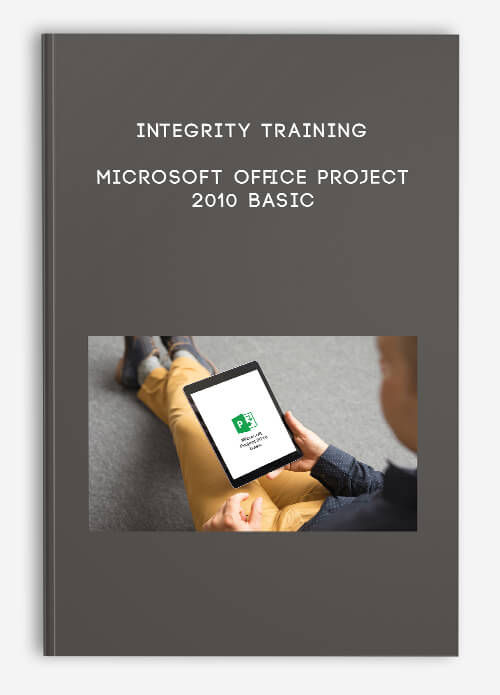
Integrity Training – Microsoft Office Project 2010 Basic
Description
This very basic training course on Microsoft Windows 7 is part of the two course series on Microsoft Windows 7 operating system. The course gives an overview of the new features in Microsoft Windows 7 operating system and enables the students to navigate through Windows 7 interface by learning the basic concepts. This basic course is designed for inexperienced professionals who are beginning to use personal computers at their home, office or educational institute.
Microsoft Windows is the most widely used personal computer operating system in the world. Anyone who wants to use computers should have a little know-how of this operating system. This course develops the essential skills of navigation and usage of Windows 7 so that the beginners get the feel of the interface and the features it has to offer.
Course Curriculum
-
Start
Course Introduction (2:03)
-
Start
Instructor Introduction (0:40)
-
Start
Getting Started (0:15)
-
Start
Topic A: Project Management Concepts (0:04)
-
Start
Project Constraints (1:38)
-
Start
Phases of Project Management (0:53)
-
Start
Phases of Project Management (Cont.) (0:44)
-
Start
Links Between Project Phases (1:19)
-
Start
Typical Project Management Tasks (1:33)
-
Start
Gantt Chart View (2:17)
-
Start
A Task List in Gantt Chart View (1:34)
-
Start
Resource Sheet View (1:26)
-
Start
Topic B: The Project Window (0:03)
-
Start
The Project 2010 Interface (0:28)
-
Start
Backstage View (0:28)
-
Start
Demo – B-1: Identifying Interface Components (7:24)
-
Start
A Sample File in Gantt Chart View (1:00)
-
Start
Open a Project File (0:14)
-
Start
Demo – B-2: Exploring Gantt Chart View (5:18)
-
Start
Topic C: Project Files (0:03)
-
Start
Set the Project Start Date (0:35)
-
Start
Project Information Dialog Box (0:50)
-
Start
Define Project Properties (0:22)
-
Start
Demo – C-1: Creating a Project File (6:45)
-
Start
Save a New Project File (0:16)
-
Start
Demo – C-2: Saving a Project File (0:47)
-
Start
Topic D: The Help Window (0:03)
-
Start
The Project Help window (1:11)
-
Start
Demo – D-1: Getting Help with Using Project (2:41)
-
Start
Unit 01 Review (0:12)
-
Start
Unit 01 Quiz
-
Start
Tasks (0:15)
-
Start
Topic A: Creating a Task List (0:02)
-
Start
User-Controlled Scheduling (0:44)
-
Start
Demo – A-1: Exploring User-Controlled Scheduling (4:51)
-
Start
Demo – A-2: Adding Tasks and Durations in Auto Schedule Mode (2:32)
-
Start
Change Default Scheduling Mode (0:33)
-
Start
Demo – A-3: Changing the Scheduling Mode for all New Files (0:43)
-
Start
Topic B: Modifying a Task List (0:03)
-
Start
Add Tasks to a Task List (0:31)
-
Start
Delete Tasks (0:32)
-
Start
Rearranging Tasks (0:35)
-
Start
Demo – B-1: Inserting and Deleting Tasks (2:18)
-
Start
Cut and Paste a Task (0:08)
-
Start
Drag Selected Tasks (0:15)
-
Start
Demo – B-2: Rearranging Tasks (0:58)
-
Start
Demo – B-3: Formatting the Task List (1:18)
-
Start
Topic C: The Work Breakdown Structure (0:04)
-
Start
Create a Project Summary Task (0:36)
-
Start
Demo – C-1: Creating a Project Summary Task (1:36)
-
Start
Demo – C-2: Defining a Work Breakdown Structure (3:24)
-
Start
Convert a Task into a Milestone (1:08)
-
Start
Gantt Chart Styles (1:09)
-
Start
Demo – C-3: Setting Milestones (2:31)
-
Start
Demo – C-4: Applying Gantt Chart Styles (1:40)
-
Start
Unit 02 Review (0:22)
-
Start
Unit 02 Quiz

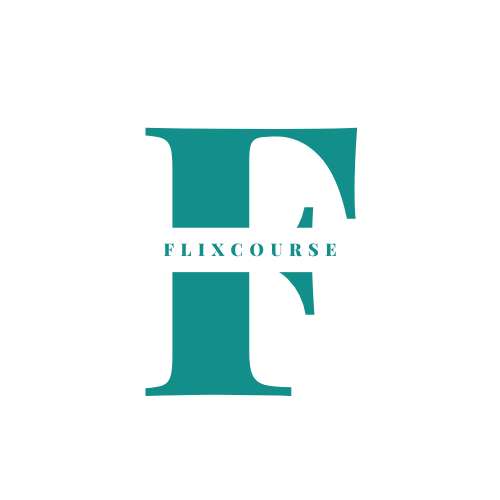
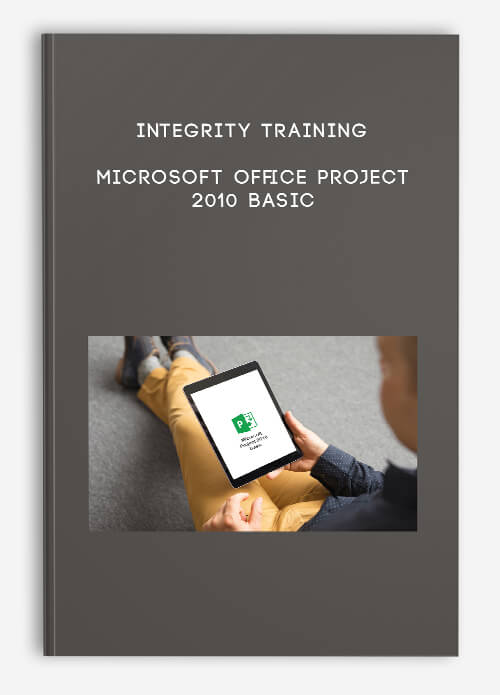
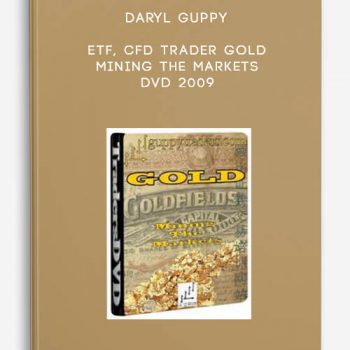
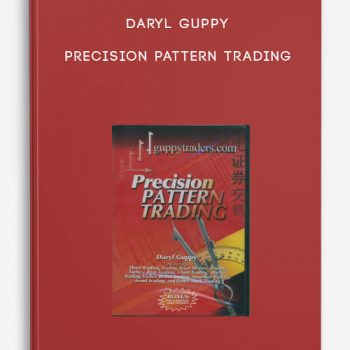
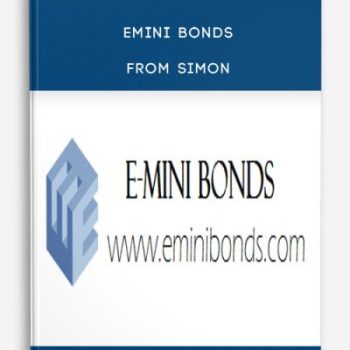
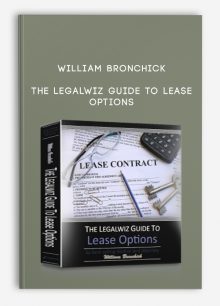
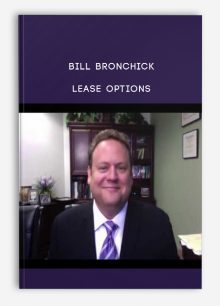
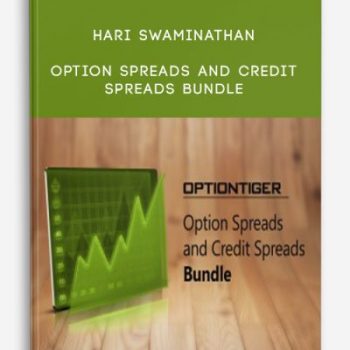
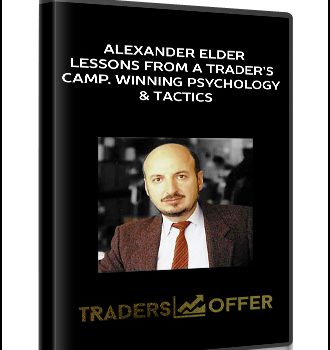
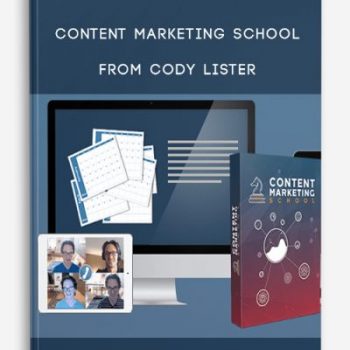
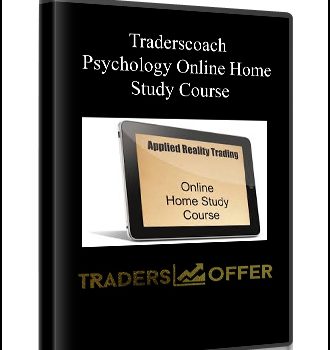
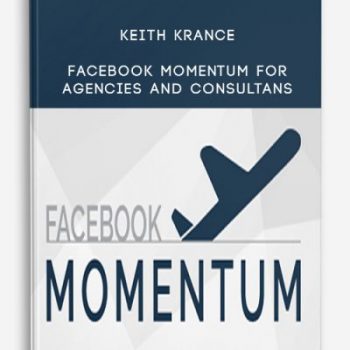
Lord –
This is Digital Download service, the course is available at Coursecui.com and Email download delivery.