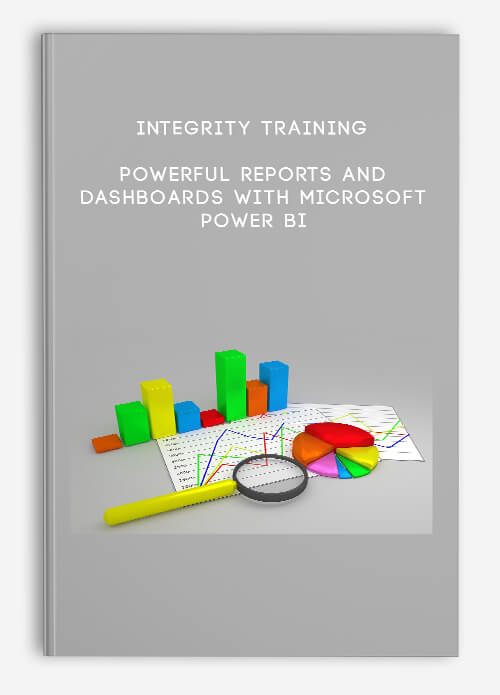
Integrity Training – Powerful Reports and Dashboards with Microsoft Power BI
Description
Microsoft Power BI is continually evolving. We have added the following new lessons to address the new features that Power BI have added in recent months:
- Using the new Table and Matrix visualizations
- Creating Drill through between different sheets. For example you could be reviewing a list of Products and want to select one Product to view a summary of this product
- Themes – Learn how to add new Power BI Themes from the Community Theme Gallery
- Changes in Custom Visuals – We look at how to easily add Custom Visualizations from the new Microsoft Office Store
- Creating Apps – Learn how to easily share your dashboards and reports using Power BI apps and App workspaces
- Relative Date Filters – In this lesson we show how to easily create a dashboard displaying Microsoft stock data. Easily filter your data to display the last 7 days, last 14 days, last month or previous 3 months using relative date filters
- Quick Measures – Learn how to easily create and use Quick Measures. Calculate averages across categories or Year to Date totals on tables.
- Ribbon Chart – Learn to use the new Ribbon Chart to visualize the ranking of items across dates ranges or other categories.
—————————————–
Microsoft Power BI is the easiest to use reporting, data analysis and interactive dashboard tool available today! Microsoft Power BI is available for free – all you need to do is sign up!
In this course I will teach you how to easily turn your data into powerful intelligence and insight to drive your business decisions. Power BI uses powerful drag and drop capabilities that make it a breeze to create reports and dashboard. I will also show you how easy it is to publish your dashboards and to access them through your smartphone, tablet or laptop.
This course is for anybody who works with data and wants to learn how to quickly and easily get to speed with the cloud version of Power BI or learn the more powerful PowerBI Desktop Designer.
We guarantee that all our online courses will meet or exceed your expectations. If you are not 100% satisfied with a course – for any reason at all – simply request a full refund.
That’s our promise to you. We hate games, gimmicks and tricks as much as you do. We guarantee no hassles if you want a refund, so ahead and order with confidence. You have absolutely nothing to lose.
Course Curriculum
-
Start
Introduction to PowerBI (2:14)
-
Start
Download the Training Data Files and Learner Guide
-
Preview
Practical Activity
-
Start
Signing up for PowerBI (6:44)
-
Start
Download the Power BI Desktop Designer (10:31)
-
Start
Introduction to Reports in Power BI (10:29)
-
Start
Tables and Metrics Practical Activity (Challenge 1)
-
Start
Answers to Tables and Metrics Practical Activity (4:40)
-
Start
Table Styles, Formatting and Conditional Formatting (5:58)
-
Start
Changing the Method of Aggregation (7:28)
-
Preview
Challenge 2
-
Start
Challenge 2 Completed (6:14)
-
Start
Tables and Cards (9:39)
-
Start
Challenge 3
-
Start
The Quick Calc Option (3:39)
-
Start
Filtering Data – Using Slicers (7:40)
-
Start
Filtering Data – Visual Filters (8:15)
-
Start
Filtering Data – Page Filters (2:17)
-
Start
Challenge 4
-
Start
Challenge 4 Completed
-
Start
New Feature – New Tables and Matrix Visualizations (5:19)
-
Preview
New Feature – DrillThrough Filter (4:26)
-
Start
New Feature – Quick Measures (9:30)

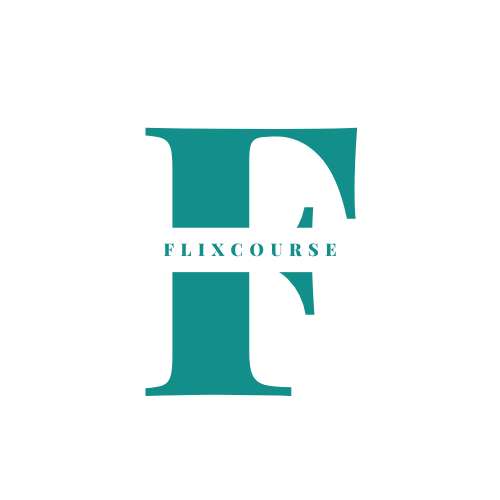
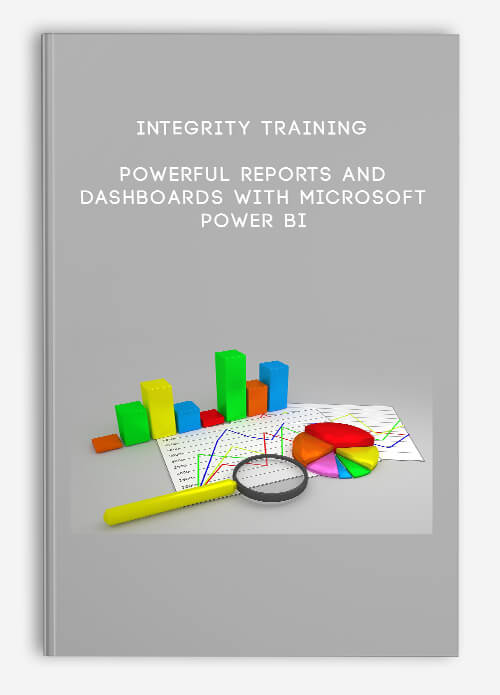
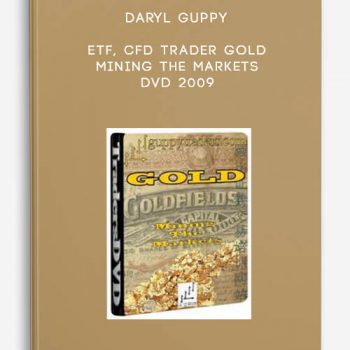
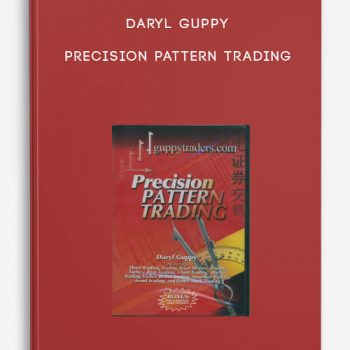
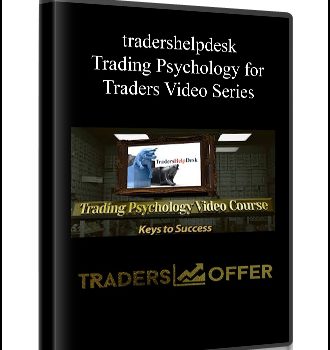
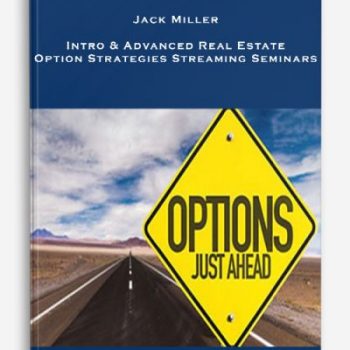
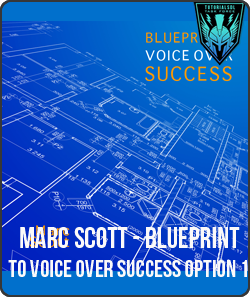
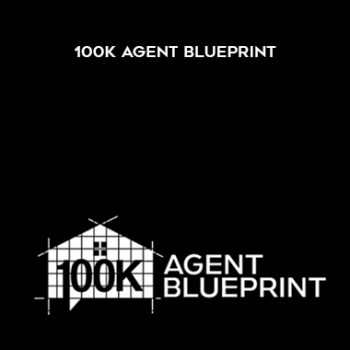
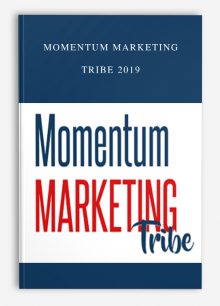
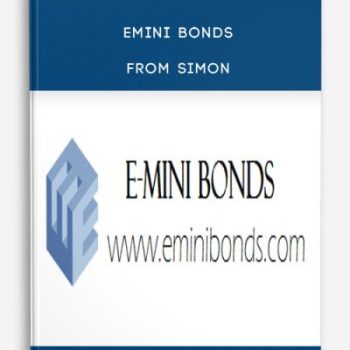
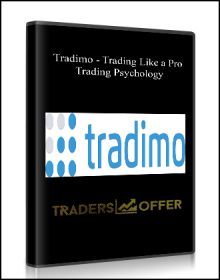
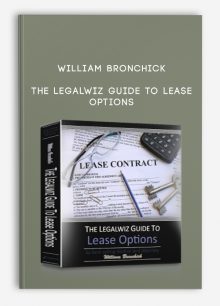
Lord –
This is Digital Download service, the course is available at Coursecui.com and Email download delivery.