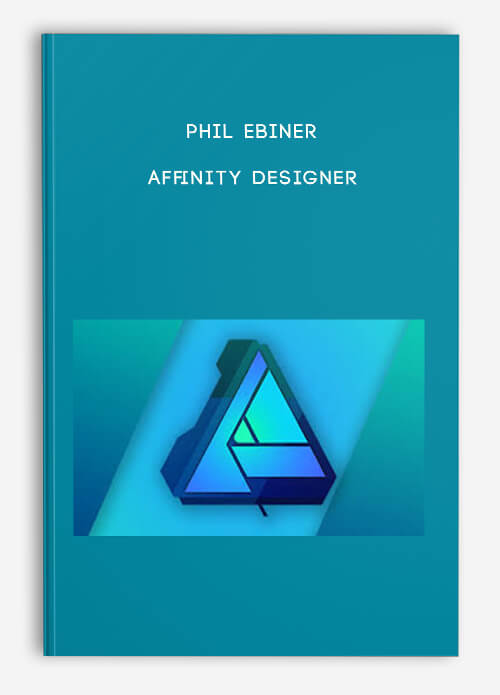
Affinity Designerư by Phil Ebiner
Description
Welcome to the MOST COMPREHENSIVE Affinity Designer course online!
With this course, you will learn everything you need to feel confident designing graphics in Affinity Designer.
You’re here because you want an inexpensive, yet powerful and professional, alternative to Adobe Photoshop. Affinity Designer is perfect for you.
And this course will help you get started!
What Will You Learn?
- Dive right in and learn how the Affinity Designer interface works.
- Create new documents for print and web.
- Add and adjust shapes exactly how you imagine them.
- Design advanced shapes with reflections, expressions, and operations.
- Understand the power of color in your designs and how to use it properly.
- Draw lines with the Pen tool and Brush tool
- Add and edit text with the Character and Paragraph panels
- Design professional logos
- Use masking and shading
- Export and save your projects for any use
Learn By Doing
Throughout this course, you’ll be working on real-world projects such as social media graphics so that you can see your new skills in action!
About Your Instructor
Jeremy Hazel is a professional graphic artist, who loves sharing his knowledge with students like you. Jeremy is dedicated to making this the best Affinity Designer course on the market, so that you can easily start using this amazing application.
If you ever have a problem, Jeremy will be there to help you out!
About Affinity Designer
Winner of the Best App of the Year, Affinity Designer is the fastest, smoothest, most precise vector graphic design software available!
It’s perfect for illustrations of any kind!
100% 30-day Money Back Guarantee
Enroll now with now risk. If you’re not enjoying the course, Udemy will gladly refund your purchase with no questions asked.
See you inside the course!
What are the requirements?
- You should have Affinity Designer installed on your PC or Mac
- You DO NOT NEED any experience designing graphics or using Affinity Designer to take this course
What am I going to get from this course?
- You will learn how to use Affinity Designer to design your own professional graphics
- Quickly understand the interface and how to navigate Affinity Designer
- Use all of the important tools including the Pen Tool, Pencil Tool, Brushes, and more
- You will have fun learning with real world projects perfect for social media
- Create advanced shapes with fills and gradients to look amazing
- Save and export your Affinity Designer projects for any purpose
What is the target audience?
- Graphic designers who want an alternative to Photoshop
- Affinity Photo users looking to take their graphics to the next level
- Anyone looking for an inexpensive and powerful design tool
Your Instructor
My passion is inspiring people through online courses. Since 2012, over 300,000 students have taken my online courses – and I’m so grateful to every single one of you.
I graduated with a Bachelor’s Degree in Film and Television Production from Loyola Marymount University, Los Angeles. Over the past 5 years, I’ve shot and edited thousands of videos that have played everywhere from the movie screen and television to film festivals and YouTube.
Course Curriculum
-
Start
Introduction to the course (5:37)
-
Start
Pixel vs. Vector Artwork (3:57)
-
Start
Shapes vs. Lines (2:15)
-
Start
Basics of Layers (10:40)
-
Start
How to Submit a Screenshot (1:49)
-
Start
Assignment: Christmas tree (0:36)
-
Start
Solution: Christmas Tree (5:12)
-
Start
Create a Simple Button (6:48)
-
Start
Basics of Personas (3:42)
-
Start
Navigating, Adjusting, and Customizing Toolbars (8:50)
-
Start
Basics of Studio Panels (7:49)
-
Start
Moving and Navigating the Workspace (5:45)
-
Start
Assignment: Create a Custom Studio Space (1:21)
-
Start
Solution: Create a Custom Studio Space (2:52)
-
Start
Opening a New Project for Print and Web (7:39)
-
Start
Working with Existing Documents (2:25)
-
Start
Assignment: Create a YouTube Template (2:31)
-
Start
Solution: Create a YouTube Template (2:57)
-
Start
Assignment: Backgrounds (10:55)
-
Start
Basic Control of Shapes (9:39)
-
Start
Adjusting Fill and Stroke (5:33)
-
Start
Gradients (6:11)
-
Start
The Transparency Tool (4:23)
-
Start
Adjusting Size & Rotation of Shapes (5:10)
-
Start
Grouping (7:20)
-
Start
Project – Build a Flatscape Part 1 (4:05)
-
Start
Project – Build a Flatscape Part 2 (6:34)
-
Start
Project – Build a Flatscape Part 3 (4:16)
-
Start
Project – Build a Flatscape Part 4 (2:30)

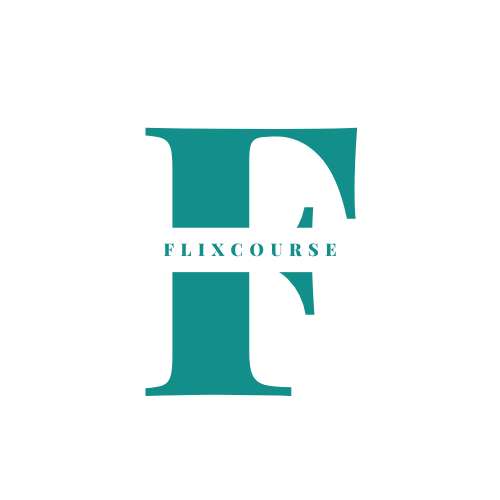
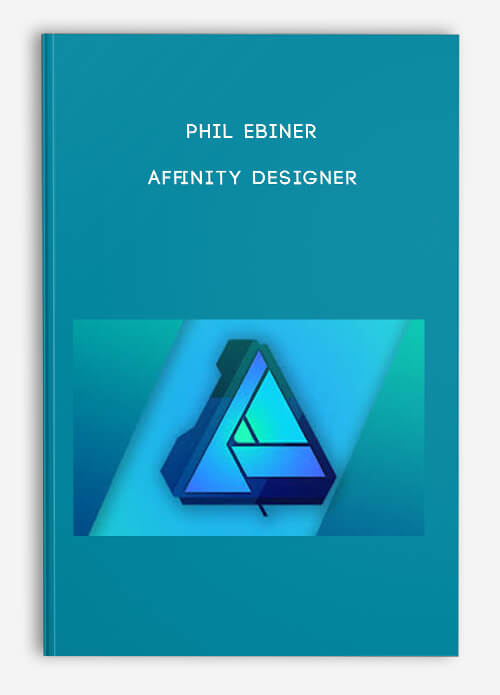
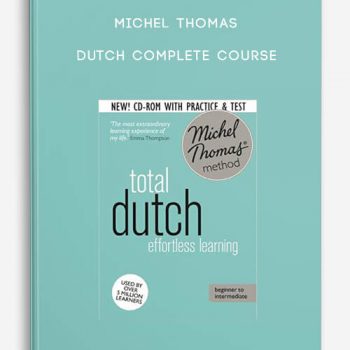
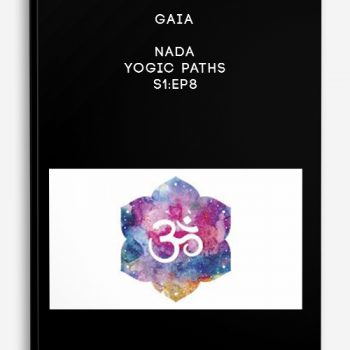
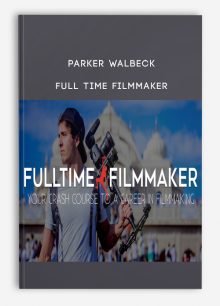
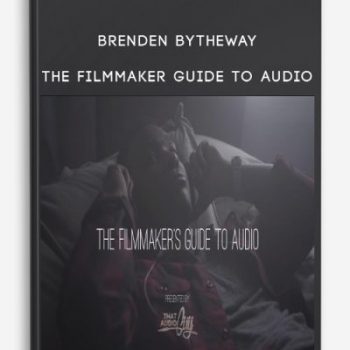

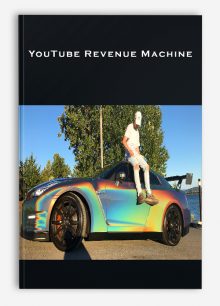

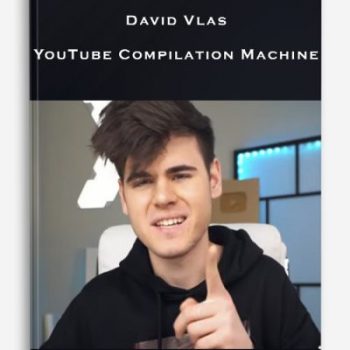
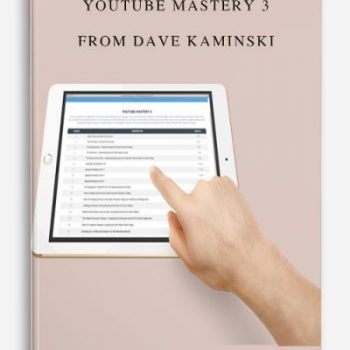
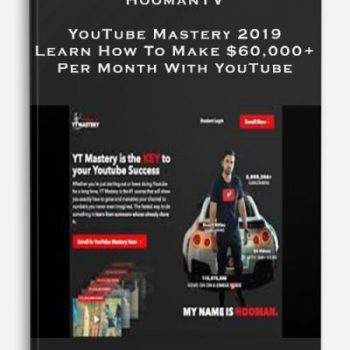
tristian –
This is Digital Download service, the course is available at Coursecui.com and Email download delivery.